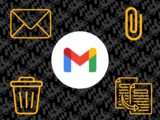Declutter Your Inbox: A Guide to Cleaning Up Your Email
Free up space, reduce stress, and find what you need faster!
1. Tackle Emails with Large Attachments
Attachments in emails are often the biggest culprits for using up your cloud storage. You can quickly find all emails with attachments by using Gmail's search function. Just type has:attachment into the search bar. Review the results and delete any emails you no longer need.
Pro-tip: If an attachment is important, download and save it to your computer or a more permanent cloud service before deleting the email.
2. Unsubscribe from Unwanted Mailing Lists
Subscription emails from mailing lists can flood your inbox and contribute significantly to clutter and storage usage. If you're no longer interested in a newsletter or promotional emails, look for the "Unsubscribe" link at the bottom of the email. Unsubscribing stops the emails entirely, saving you the hassle of deleting them one by one.
3. Delete Old and Unnecessary Emails
While large attachments are the main culprits, a large volume of old emails also adds up. Take some time to search for and delete emails you no longer need. You can use search terms like before:YYYY/MM/DD to find emails from a specific date range (e.g., before:2024/01/01 to find emails from last year).
Advanced Search can also be accessed by clicking the slider icon at the end of the search bar
4. Clear Out Your Spam Folder
While Gmail automatically empties your spam folder every 30 days, it's a good habit to clear it out more frequently, especially if you receive a lot of spam. This is a quick and easy way to reclaim a small amount of storage space.
5. Empty the Trash Bin
This is a critical final step! Remember that moving emails to the trash doesn't delete them permanently—they still take up storage space. Make sure you empty your trash folder regularly after deleting emails to fully recover your storage.
Do you want to learn more?
Here are some Frequently Asked Questions and Resources
Posted: September 3, 2025, 10:33 AM