Check ‘Accessibility Fast Track’ for your site!
Pro Tip
Before you start, open this UMBC wiki article breaking down accessibility issues and how to fix them.
- Click on the name/url of your domain and look for the button ‘Accessibility’ on the top.

- On the Left is ‘Fast Track’
- Select an item and the HTML and related checks are displayed on the right.
- Select Action -> Review or Action -> and go back to your web site and fix it!Example:
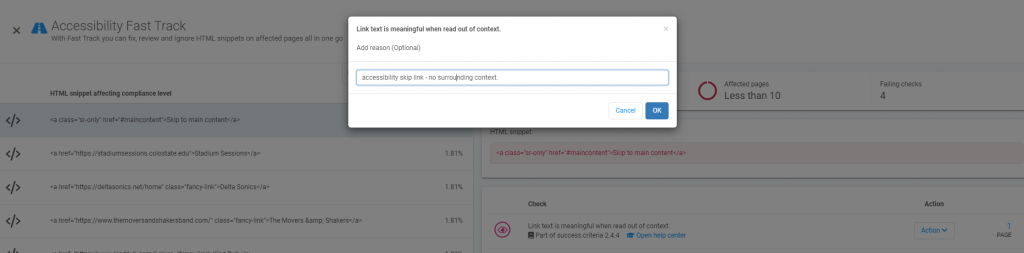
Fast Track prioritizes high impact fixes (percentage compliance) for your site based on page usage and accessibility issue rating
Other quick wins functionality in the Accessibility area included:
- Pages with failing checks – highest problem rate pages
- Checklist – separates out issues by level and can locate the same issue on multiple pages.
How do I check an individual page?
We recommend visiting the accessibility portion -> Pages with failing checks -> search box in the upper right to locate the page and review just the accessibility suggestions.
You can also start on the dashboard of any site, and in the upper right corner is Inventory.
The Content -> HTML Pages should contain a full listing of crawled pages that you can search and check.
Improving your success using Monsido
A couple of “gotchas” that may help you be more successful.
You should edit your domain and set up some preferences for scanning:
- Case-Sensitive URLS
- Spelling check: ignore CAPITILIZED words
- Scan subdomains
- Mark 403 as dead link
- Including/excluding paths
- By default Statistics (usage measurements) and Scan Documents are off – probably want those on
If you would like a nice document that talks about why this is all-important, for everyone, and how to learn more: Monsido_Accessibility_Handbook
Ready to get started?
